Full credit to Luong Dat who has now completed and released a touch screen version for the Blackberry Storm that is pretty well thought out. I downloaded it whilst on the train last night to put it through its paces then and today (Image from Mindberry.net).
Michael Deutch posted on the Mind Manager blog about 10 basic parts to a mindmap. Mindberry stacks up well against his list providing for 6/10 core features (Features: Topic: Central / Main / Sub, Markers, Notes, Markers, Hyperlinks and Attachments Does not feature: Topic: Callout / Floating, Relationship arrows, Boundaries).
The Good
All the core features are well implemented and easy to use. The touch interface is simple once you know what the commands are. As the Blackberry has a clickable screen I will use 'tap' for light touch and 'click' when you actually need to press down on the screen.
- Pan: Tap and hold then move your finger to the desired position.
- Select a topic: Tap it.
- Add a sub-topic: Double-tap (not press) the parent topic. Enter the text desired and press enter or click on the OK button.
- Expand / Contract topic: Click it.
- Move a topic:Touch the topic, wait a moment until you see a '+' sign in the top-right corner of the screen then drag and drop.
I like the implementation of fonts as you can select a topic, click the font button, then tap on one of the fonts to preview how it looks first before confirming by clicking (or double-tap). Quick butons are available on the toolbar for bold and italic. There are also two sub-buttons that appear when you click the Font Button that can be used to to increase or decrease font size.
Other tips:
- Double-tap or Click to select items in one of the popup palettes (color, marker, font and line style).
- Tap the toobar three times to maximise the size of the buttons or return to the compacy 12 button view. Even with my fingers I found it easiest to work with the buttons maximised.
- Tap the screen four times to re-centre the map on the central topic. I found I needed to use this a fair bit on my monster maps!
- If you find yourself unable to select a topic, close the palette that you have open and try again (this applies to notes windows too).
Styling: If you want to prettify the map there are text and line colour options. You can even cascade changes down the entire branch by using the menu key and clicking on 'apply style to branch'.
Options: I didn't have a major play but there are options to turn the background grid on or off, change scrolling and drag speed, set the default font and height, turn auto-arrange when folding on or off.
Export options include freemind and Mindmanager (haven't had a major play with this yet) and you can e-mail directly from the application in any of these formats.
Reliability: I imported a mega-map of almost 10mb into mindberry and it didn't crash at all. Admittedly all the images didn't come across (nor did all the text) but the application continued functioning. Reliability is fundamental for any key application in my book.
The Bad
The location of the delete icon on the toolbar makes it far to easy to accidentally delete a topic and the whole sub-tree, even if the size of the toolbar is maximised. There is no prompt to confirm deletion and there is no 'undo' feature I could see other than closing the map and discarding all changes.
It is also possible to close a map that you have made changes to and accidentally lose your changes because there is no prompt to say you have unsaved changes, do you wish to save?
Notes
Although the basics are well implemented:
- To add you select the topic and click on the icon, enter the text and press OK.
- To view a note, select the topic and click on the icon and a pop-up will show you the note text.
- To delete a note you have to select the topic with the note you wish to delete and use the Blackberry menu key, scroll and click 'Remove note'.
However,my big bugbear is the lack of a scroll bar on notes in view and edit modes which restricts you from entering much text in them. This is particualrly annoying as they have implemented a scroll feature in the help section. In landscape view, only the first couple of lines were displayed (albeit with html tags), images embedded in notes weren't dispalyed at all and trying to edit an existing note resulted in me being able to view 4 lines of text but being unable to scroll through the text in order to get to the OK / Cancel buttons. I had to hide the keyboard in order to view another 4 lines (8 in total) and the OK / Cancel buttons. In portrait view you get 3 more lines of text and the same problem. As someone who uses keywords in my mindmap (avoiding sentences where possible) and making substantial use of notes to provide supporting information this is a major issue.
That said - in terms of creating a map I'm unlikely to type a huge amount into notes and will most likely export it to mindmanager, open the map on myPC and do the real work there.
Tasks
If you decide that one of the topics is an action to carry out, you can select 'send to tasks' from the menu key and add it to your tasks list. The task title includes the entire branch, e.g. Mindberry / functions / test task function. Very helpful. Unfortunately this isn't followed through. There is no marker that is automatically added to the map to indicate that you have created a task, and marking the task as complete on your task list doesn't update the mindmap. As it is the first release - I wouldn't really expect this anyway :)
The Ugly
I don't think there is anything ugly about this little app (I just wanted to use the heading for consistency ;) ).
In summary
I was always skeptical about how useful a mindmap application could be on a small device. I previously used the mindmanager app for PocketPC and never really made best use of it. However, the power of this application combined with the touch-screen makes it (for me anyway) a really viable proposition. I aalready really like it despite the flaws (some of which I am confident will be worked out in the fullness of time).
At this stage I wouldn't dare update one of my Mindmanager maps on the Mindberry and over-write my master on the PC with it due to the amount of data loss (markers, notes, etc.). What I WILL do is create a supporting map using Mindberry as I think of things then import it to my main map back at the desk. As I am so dependent on my mindmanager mindmaps this is the best option for my piece of mind at the moment.
I will also use this for taking notes whilst reading a book. Previously I've tended to do that at the PC (which isn't the best place to read or sit comfortably) or take notes on paper and transfer them to a mindmap afterwards (waste of effort rekeying). Now I can sit comfortably to read, take notes with mindberry and then export to the PC for prettification later. Yay!
So in conclusion - this little application is absolutely great in terms of providing mobile access to the information I store in existing Mindmanager map and also in terms of creating quick maps from scratch. If you're a serious mindmapper and own a Blackberry Storm then you would be crazy not to download it!






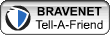

0 comments:
Post a Comment